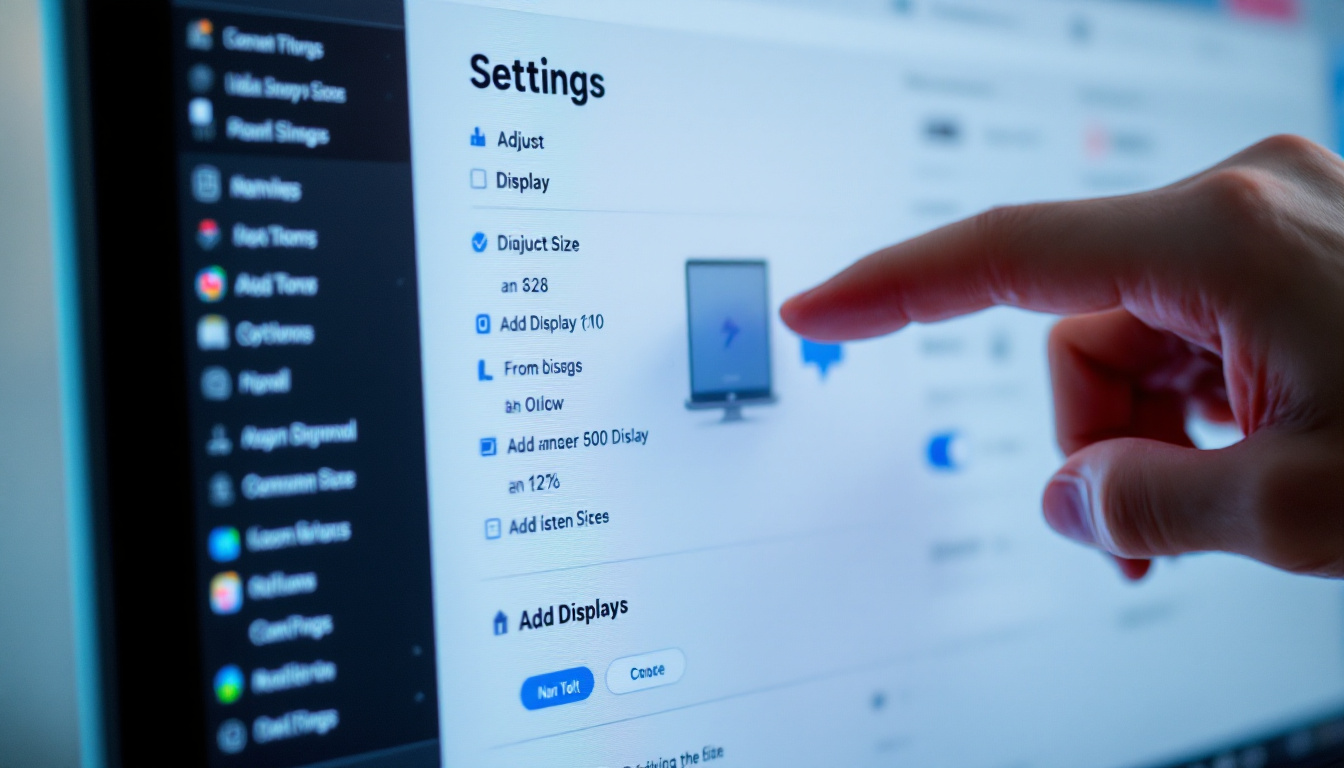In today’s digital age, computer screens are an integral part of our daily lives. Whether for work, gaming, or leisure, the size and quality of a display can significantly impact user experience. However, there are times when making the computer screen appear smaller can enhance usability and comfort. This article explores various methods to adjust screen size, particularly focusing on LED displays, and provides insights into the technology behind them.
Understanding LED Displays
Before diving into ways to adjust screen size, it’s essential to understand what LED displays are and how they function. LED, or Light Emitting Diode, displays are a type of flat panel display technology that uses LEDs to produce light. This technology is widely used in televisions, computer monitors, and other display devices due to its energy efficiency and superior image quality. The compact nature of LEDs allows for thinner screens and lighter devices, making them a popular choice in modern electronics.
Furthermore, LED displays are not only energy-efficient but also environmentally friendly. Unlike traditional fluorescent backlighting, which contains harmful substances, LEDs are free from mercury and other toxic materials. This aspect makes LED displays a more sustainable option for consumers and manufacturers alike, contributing to a greener planet. As technology continues to evolve, the demand for LED displays is expected to rise, leading to further innovations in display technology.
How LED Displays Work
LED displays work by utilizing a grid of tiny light-emitting diodes that illuminate pixels on the screen. Each pixel can change color and brightness, allowing for the creation of vibrant images and text. The primary advantage of LED displays over traditional LCD screens is their ability to produce deeper blacks and a wider color gamut, enhancing the overall viewing experience. This is particularly beneficial for applications requiring high visual fidelity, such as graphic design, gaming, and cinematic experiences.
In addition to their superior image quality, LED displays also offer faster response times compared to older technologies. This means that fast-moving images, such as those found in action movies or video games, appear smoother and more fluid. The rapid refresh rates of LED displays reduce motion blur, providing an immersive viewing experience that is especially appealing to gamers and sports enthusiasts. As a result, LED technology has become the standard for high-performance displays across various industries.
Types of LED Displays
There are several types of LED displays, including:
- Direct LED: This type uses LEDs placed behind the screen to provide uniform lighting.
- Edge-Lit LED: In this configuration, LEDs are positioned along the edges of the screen, allowing for a thinner design.
- Mini-LED: A newer technology that uses smaller LEDs for better control over local dimming, resulting in improved contrast and brightness.
Another type worth mentioning is the OLED (Organic Light Emitting Diode) display, which, while not strictly an LED display, utilizes similar principles. OLED technology allows each pixel to emit its own light, eliminating the need for a backlight and enabling even greater contrast ratios and color accuracy. This results in stunning visuals, particularly in dark scenes, where true blacks can be achieved. As the market continues to evolve, the competition between LED and OLED technologies will likely drive further advancements, offering consumers a wider array of choices tailored to their specific viewing needs.
Why Adjust Screen Size?
Adjusting the size of a computer screen can be beneficial for various reasons. For instance, a smaller screen can help reduce eye strain, especially during long hours of work. It can also improve focus by minimizing distractions from surrounding content. Additionally, users may want to create a more compact workspace, especially in environments where space is limited. The ability to customize screen size can lead to a more personalized and comfortable user experience, allowing individuals to tailor their digital environment to suit their specific needs and preferences.
Moreover, adjusting screen size isn’t just about physical dimensions; it can also involve changing resolution settings to enhance clarity and detail. Higher resolutions can provide sharper images and text, which can be particularly beneficial for tasks that require precision, such as video editing or programming. By finding the right balance between screen size and resolution, users can optimize their workflow and reduce the likelihood of fatigue caused by squinting or straining to see fine details.
Common Scenarios for Reducing Screen Size
There are several scenarios in which users might want to make their computer screen smaller:
- Graphic Design: Designers often need to view multiple elements on the screen simultaneously, making a smaller display advantageous. This allows them to focus on specific details without being overwhelmed by the overall composition, enabling a more streamlined creative process.
- Gaming: Gamers may prefer a smaller screen for a more immersive experience or to fit a specific setup. A compact screen can enhance the sense of depth and engagement in games, particularly in genres that emphasize first-person perspectives.
- Office Work: In an office setting, reducing screen size can help organize multiple windows more effectively. This can lead to improved productivity as users can easily switch between applications without losing track of their tasks.
In addition to these scenarios, adjusting screen size can also be beneficial for educational purposes. Students, for instance, might find that a smaller screen helps them concentrate better on their studies, especially when engaging with digital textbooks or online lectures. By minimizing distractions, learners can absorb information more effectively, leading to a more productive study session. Furthermore, in collaborative settings, smaller screens can facilitate discussions and brainstorming sessions, as participants can gather around a single device to share ideas and feedback in real-time.
Methods to Make Your Computer Screen Smaller
There are several ways to adjust the size of your computer screen, depending on the operating system and the specific needs of the user. Below are some methods that can be employed across various platforms.
Adjusting Screen Resolution
One of the most straightforward ways to make a computer screen appear smaller is by adjusting the screen resolution. Higher resolutions result in more pixels being displayed, which can make everything on the screen appear smaller.
To change the screen resolution on Windows, follow these steps:
- Right-click on the desktop and select Display settings.
- Scroll down to the Scale and layout section.
- Under Display resolution, choose a higher resolution from the dropdown menu.
For macOS users, the process is slightly different:
- Click on the Apple icon in the top-left corner and select System Preferences.
- Click on Displays.
- Select the Scaled option and choose a higher resolution.
Using Display Scaling
Another method to adjust the size of items on the screen is through display scaling. This feature allows users to increase or decrease the size of text, apps, and other items without changing the resolution.
In Windows, display scaling can be adjusted as follows:
- Right-click on the desktop and select Display settings.
- Under Scale and layout, choose a scaling percentage that suits your needs.
On macOS, scaling can be adjusted in the same Displays menu where resolution is set. Users can select different scaling options to find the best fit for their preferences.
Using Browser Zoom Features
For web browsing, adjusting the zoom level can effectively make the content appear smaller. Most modern browsers allow users to zoom in and out easily.
To zoom out in browsers like Chrome or Firefox, press Ctrl and – (or Cmd and – on Mac). To reset the zoom level, press Ctrl and 0 (or Cmd and 0 on Mac).
Additional Tips for Managing Screen Size
In addition to the methods mentioned above, there are other strategies that can help manage screen size and improve overall usability.
Utilizing Multiple Monitors
For users who require more screen real estate, utilizing multiple monitors can be an effective solution. By spreading applications across multiple displays, users can create a more organized workspace without feeling overwhelmed by a single large screen.
Connecting additional monitors is typically straightforward, requiring only the right cables and ports. Most operating systems will automatically detect the new display, allowing users to configure settings as needed.
Adjusting Physical Monitor Settings
Many monitors come with built-in settings that allow users to adjust the display size physically. This can include options like aspect ratio adjustments or zoom features available in the monitor’s menu. Checking the user manual for specific instructions can help users make the most of their display capabilities.
Using Software Solutions
There are various software applications available that can assist in managing screen size and layout. These tools can provide features such as window snapping, virtual desktops, and custom layouts that can help users optimize their workspace.
Popular software solutions include window management tools that allow users to easily resize and arrange application windows, making it simpler to work with multiple programs simultaneously.
Conclusion
Adjusting the size of a computer screen can significantly enhance the user experience, especially in environments where productivity and comfort are paramount. By understanding LED display technology and employing various methods to modify screen size, users can achieve a setup that best suits their needs.
Whether through resolution adjustments, display scaling, or utilizing multiple monitors, there are numerous ways to create an optimal workspace. Ultimately, finding the right balance between screen size and usability will lead to a more enjoyable and efficient computing experience.
Discover the Perfect LED Display Solution with LumenMatrix
Ready to transform your digital environment and enhance your visual experience? LumenMatrix is at the forefront of LED display innovation, offering a wide range of solutions tailored to meet your specific needs. From captivating Indoor LED Wall Displays to dynamic Outdoor LED Wall Displays, and from versatile Vehicle LED Displays to sleek LED Poster Displays, our technology is designed to make a lasting impression. Embrace the future of visual communication with our LED Sports Displays, Floor LED Displays, Custom LED Displays, All-in-One LED Displays, and LED Transparent Displays. Elevate your brand visibility and create immersive experiences that engage and inspire. Check out LumenMatrix LED Display Solutions today and see how we can help you share your message with impact and clarity.