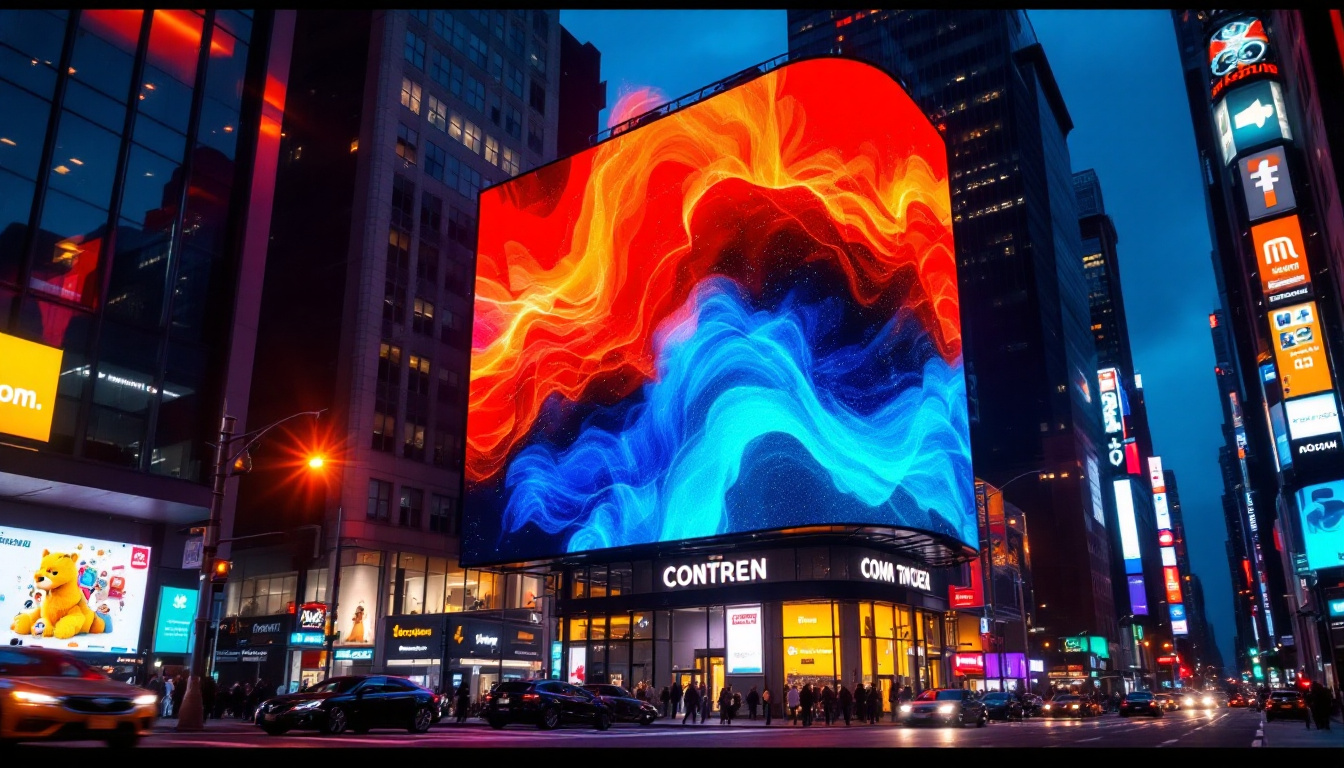The HP monitor is a popular choice among users for its reliability and performance. However, like any electronic device, it can encounter issues that may cause frustration. One common problem is when the power button appears to be locked on, causing the LED display to remain lit without any response. This article delves into the reasons behind this issue, potential troubleshooting steps, and insights into the LED display technology used in HP monitors.
Understanding the Power Button Functionality
The power button on an HP monitor serves as the primary control for turning the device on and off. It is designed to provide a seamless user experience, but sometimes it can become unresponsive or appear to be locked in the ‘on’ position. Understanding how this button works can help in diagnosing the problem.
Mechanics of the Power Button
The power button typically operates through a simple electrical circuit. When pressed, it sends a signal to the monitor’s internal components to either power up or shut down. In some cases, the button may become stuck or malfunction due to physical damage or internal faults.
Additionally, the power button may be designed to respond to a long press, which can sometimes be misinterpreted. Users may inadvertently believe the power button is locked when, in fact, it is simply not responding to the expected input method. This design feature is often included to prevent accidental shutdowns, especially in environments where monitors are frequently adjusted or moved.
Common Symptoms of a Locked Power Button
When the power button is locked on an HP monitor, users may notice several symptoms. The most obvious is that the LED indicator remains lit, suggesting that the monitor is powered on. However, the screen may not display any content, or it may show a static image without responding to input from the keyboard or mouse.
Other symptoms can include unusual sounds from the monitor, such as clicking or buzzing, which may indicate internal issues. Users may also find that the monitor does not enter sleep mode, further hinting at a malfunctioning power button. In some instances, the monitor might display a flickering screen or intermittent connectivity issues, which can be frustrating for users trying to troubleshoot the problem.
Moreover, it’s important to consider external factors that could affect the power button’s functionality. For instance, power surges or fluctuations in electricity can impact the monitor’s performance, leading to erratic behavior. Additionally, dust and debris accumulation around the power button can hinder its movement and responsiveness, making regular cleaning a good practice to maintain optimal functionality. Understanding these nuances can empower users to better manage their devices and troubleshoot issues effectively.
Troubleshooting the Locked Power Button Issue
When faced with a power button that seems locked, there are several troubleshooting steps that users can take to resolve the issue. These steps can help identify whether the problem is hardware-related or if it can be fixed through software adjustments.
Performing a Hard Reset
A hard reset can often resolve many issues with electronic devices, including monitors. To perform a hard reset on an HP monitor, follow these steps:
- Unplug the monitor from the power source.
- Disconnect any cables connected to the monitor, including HDMI or VGA.
- Press and hold the power button for 15-20 seconds to discharge any residual power.
- Reconnect the power cable and other cables, then turn the monitor back on.
This process can clear temporary glitches that may be causing the power button to appear locked. If the issue persists, further investigation may be necessary. It’s worth noting that performing a hard reset is not only a quick fix but also a good practice to refresh the device’s settings and ensure optimal performance.
Checking for Physical Damage
Physical damage to the monitor can also cause the power button to malfunction. Inspect the monitor for any visible signs of damage, such as cracks or dents around the power button area. If the button feels stuck or does not click properly, it may need to be repaired or replaced.
Additionally, check the surrounding area for any debris or obstructions that may be affecting the button’s functionality. Cleaning the area around the button with a soft cloth can sometimes resolve minor issues. Be cautious while cleaning; using excessive force or abrasive materials can cause further damage. If the monitor is still under warranty, it may be advisable to contact customer support for assistance before attempting any repairs yourself.
Updating Monitor Drivers
Sometimes, software issues can lead to hardware malfunctions. Ensure that the monitor’s drivers are up to date, as outdated drivers can cause various issues, including problems with the power button. Visit the HP support website to download the latest drivers for your specific monitor model.
After updating the drivers, restart the computer and check if the power button functions correctly. If the problem persists, additional steps may be required. In some cases, it might be beneficial to check for any recent software updates for your operating system, as these can also impact device performance. Compatibility issues can arise when the operating system and the monitor drivers are not aligned, leading to unexpected behavior like a locked power button.
When to Seek Professional Help
If troubleshooting does not resolve the issue with the locked power button, it may be time to seek professional help. There are several signs that indicate a need for expert intervention.
Persistent Issues Despite Troubleshooting
When all troubleshooting steps have been exhausted without success, it is advisable to consult a professional technician. Persistent issues may indicate deeper hardware problems that require specialized tools and knowledge to diagnose and repair.
Attempting to fix complex hardware issues without the necessary expertise can lead to further damage, potentially voiding any warranty that may still be in effect. It’s always best to err on the side of caution when dealing with electronic devices.
Warranty and Repair Options
If the HP monitor is still under warranty, contacting HP support for repair or replacement options is a prudent step. Many manufacturers offer comprehensive support services for their products, which can save users time and money in the long run.
Even if the warranty has expired, it may be worth inquiring about repair services. Authorized service centers often have access to genuine parts and trained technicians who can perform repairs safely and effectively.
Exploring LED Display Technology
The LED display technology used in HP monitors plays a crucial role in their performance and user experience. Understanding how LED displays work can provide insights into potential issues and their resolutions.
How LED Displays Work
LED (Light Emitting Diode) displays utilize a series of diodes to produce light and create images on the screen. Unlike traditional LCDs that require a backlight, LED displays can produce brighter images with better contrast ratios. This technology allows for thinner monitors and improved energy efficiency.
In HP monitors, the LED technology is often combined with other display technologies, such as IPS (In-Plane Switching) or TN (Twisted Nematic), to enhance color accuracy and viewing angles. Understanding these technologies can help users appreciate the capabilities and limitations of their monitors.
Common Issues with LED Displays
While LED displays are generally reliable, they can encounter specific issues that may affect performance. Common problems include dead pixels, flickering screens, and color inconsistencies. These issues can sometimes be related to the power button or internal components, making it essential to diagnose the root cause accurately.
Users experiencing display issues should consider performing a factory reset on the monitor, which can often resolve minor glitches. If problems persist, professional assistance may be necessary to address more complex issues.
Preventative Measures for Monitor Longevity
To ensure the longevity and optimal performance of an HP monitor, users can take several preventative measures. These practices can help avoid issues such as a locked power button and other common problems.
Regular Maintenance and Cleaning
Regular maintenance and cleaning can significantly extend the life of a monitor. Dust and debris can accumulate over time, potentially affecting the functionality of buttons and other components. Users should clean the monitor’s exterior with a microfiber cloth and ensure that the vents are free from obstructions.
Additionally, keeping the monitor in a stable environment, away from extreme temperatures and humidity, can prevent damage to internal components. Proper ventilation is also crucial to avoid overheating.
Safe Usage Practices
Practicing safe usage habits can further enhance the monitor’s lifespan. Avoiding sudden power surges by using surge protectors can prevent electrical damage. Moreover, ensuring that cables are not pulled or twisted can help maintain the integrity of the connections.
When not in use, turning off the monitor or using power-saving modes can reduce wear and tear on the device. These simple habits can contribute to a longer and more reliable monitor experience.
Conclusion
The issue of a locked power button on an HP monitor can be frustrating, but understanding the underlying mechanics and troubleshooting steps can help users resolve the problem effectively. By performing a hard reset, checking for physical damage, and keeping drivers updated, many users can restore their monitors to full functionality.
In cases where issues persist, seeking professional assistance is advisable to prevent further damage. Additionally, understanding LED display technology can enhance users’ appreciation of their monitors and help them make informed decisions regarding maintenance and care.
By implementing preventative measures and safe usage practices, users can enjoy their HP monitors for years to come, minimizing the likelihood of encountering similar issues in the future.
Discover Cutting-Edge LED Display Solutions
If you’re inspired by the capabilities of LED technology and are looking to elevate your visual communication, LumenMatrix is your go-to source for innovative LED display solutions. From captivating Indoor LED Wall Displays to dynamic Outdoor LED Wall Displays, and from versatile Vehicle LED Displays to engaging LED Sports Displays, LumenMatrix offers a wide array of options to meet your specific needs. Embrace the future of digital signage with our Custom LED Displays, All-in-One LED Displays, and revolutionary LED Transparent Displays. Check out LumenMatrix LED Display Solutions today and transform your space into a mesmerizing visual experience.