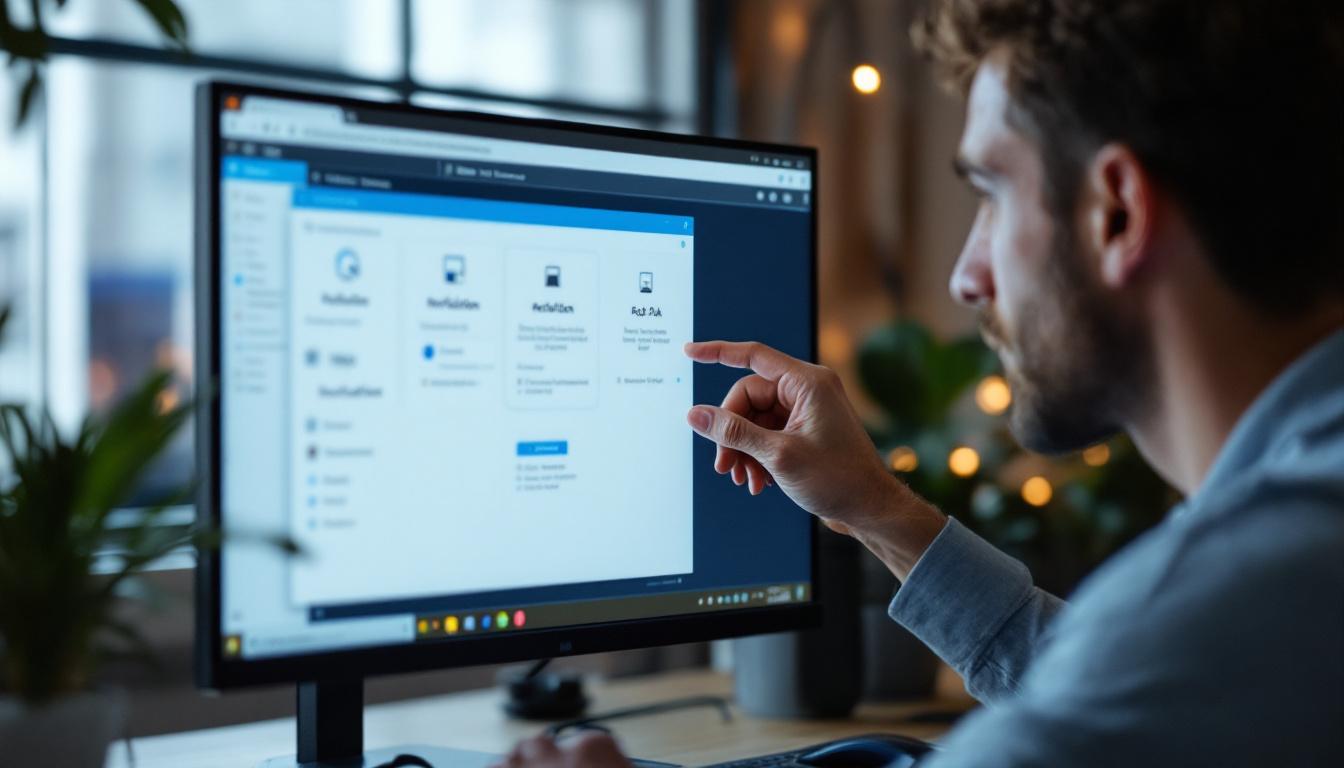In today’s digital workspace, remote desktop technology has become an essential tool for businesses and individuals alike. Whether collaborating across continents or managing servers from afar, the ability to connect remotely is indispensable. However, one common challenge users face is adjusting the display resolution during remote sessions, especially when working with LED displays. Understanding how to change remote desktop resolution effectively can significantly enhance user experience, productivity, and visual clarity.
This article explores the intricacies of remote desktop resolution changes, focusing on LED displays. It covers why resolution matters, how LED technology influences display settings, and practical steps to optimize your remote desktop experience.
Understanding Remote Desktop Resolution
What Is Remote Desktop Resolution?
Remote desktop resolution refers to the pixel dimensions of the screen display during a remote session. It determines how much information can be displayed on the screen and how sharp or clear the visuals appear. When connecting to a remote machine, the resolution setting dictates the size of the remote desktop window and the quality of the images and text shown.
Resolution is typically expressed in width x height pixels, such as 1920×1080 (Full HD) or 3840×2160 (4K). Higher resolutions provide more screen real estate and finer detail but require more bandwidth and processing power.
Why Resolution Matters in Remote Desktop Sessions
Resolution impacts the usability and comfort of remote desktop sessions in several ways. A resolution that is too low can make text and images appear pixelated or blurry, reducing readability and increasing eye strain. Conversely, a resolution that is too high may result in tiny icons and text, making navigation difficult without scaling adjustments.
Moreover, mismatched resolutions between the local and remote machines can cause display issues such as black borders, distorted images, or lag. For professionals who rely on precision—such as graphic designers, engineers, or data analysts—having the correct resolution is critical to maintaining workflow efficiency.
LED Display Technology and Its Impact on Remote Desktop Resolution
What Is an LED Display?
LED (Light Emitting Diode) displays are a popular type of screen technology widely used in monitors, TVs, laptops, and other devices. Unlike older LCDs that use fluorescent backlighting, LED displays use light-emitting diodes to illuminate the screen. This results in better brightness, contrast, energy efficiency, and thinner panels.
LED technology comes in various forms, including edge-lit, direct-lit, and OLED (Organic LED), each offering different performance characteristics. The quality of an LED display can significantly influence how remote desktop content is rendered and perceived.
How LED Displays Affect Remote Desktop Resolution Settings
LED displays generally support a wide range of resolutions and refresh rates, often exceeding the capabilities of older display types. This flexibility allows remote desktop users to select higher resolutions for sharper images and smoother motion. However, certain factors related to LED technology can affect resolution adjustments:
- Native Resolution: LED displays have a fixed native resolution, which is the optimal resolution for the best image quality. Running a remote desktop session at a non-native resolution can cause blurriness or scaling artifacts.
- Color Accuracy and Brightness: High-quality LED displays provide better color reproduction and brightness levels, enhancing the visual experience during remote work, especially for tasks involving graphics or video.
- HDR Support: Some advanced LED displays support High Dynamic Range (HDR), which can improve image quality but may require compatible remote desktop protocols and settings.
Understanding these factors helps in choosing the right resolution and display settings for remote desktop sessions on LED screens.
How to Change Remote Desktop Resolution for LED Displays
Adjusting Resolution via Remote Desktop Client Settings
Most remote desktop clients, such as Microsoft Remote Desktop, TeamViewer, or AnyDesk, offer built-in options to adjust the resolution of the remote session. These settings typically allow users to select from preset resolutions or match the client’s display resolution automatically.
For LED displays, it is advisable to set the remote desktop resolution to match the native resolution of the local LED screen. This ensures the clearest image without scaling distortions. Here’s a general approach:
- Open your remote desktop client and navigate to the display or session settings.
- Look for resolution options and select “Use all my monitors” or “Match client resolution,” if available.
- If manual selection is required, choose the resolution that matches your LED display’s native resolution (e.g., 2560×1440 for a QHD monitor).
- Save the settings and reconnect to the remote machine to apply changes.
Changing Resolution from the Remote Machine
Sometimes, adjusting settings from the client side may not be sufficient, especially if the remote machine’s display drivers or settings override client preferences. In such cases, changing the resolution directly on the remote machine is necessary.
To do this on a Windows remote desktop session:
- Right-click on the desktop and select “Display settings.”
- Scroll to the “Display resolution” dropdown menu.
- Select the desired resolution that matches your LED display’s native resolution.
- Click “Apply” and confirm the change.
Note that some remote desktop protocols may limit resolution changes if the session is already active. Disconnecting and reconnecting after changing settings can help.
Using Dynamic Resolution Adjustment Features
Modern remote desktop solutions increasingly support dynamic resolution adjustment, which automatically changes the remote session resolution in real-time based on the client window size or monitor configuration. This feature is particularly useful for LED displays with high resolutions or multi-monitor setups.
Dynamic resolution adjustment improves flexibility by:
- Allowing seamless switching between windowed and full-screen modes without manual resolution changes.
- Optimizing bandwidth usage by lowering resolution when the remote window is small.
- Supporting high-DPI scaling to maintain clarity on high-resolution LED displays.
Enabling this feature depends on the remote desktop client and server capabilities but is highly recommended for users with varying display setups.
Common Challenges and How to Solve Them
Resolution Scaling Issues
One of the most frequent problems encountered when changing remote desktop resolution is improper scaling. This can cause text and icons to appear too small or too large, making it difficult to use applications effectively.
To address scaling problems:
- Use the remote desktop client’s scaling options, such as “Smart scaling” or “Fit session to window.”
- Adjust the display scaling settings on the remote machine via “Display settings” > “Scale and layout.”
- Ensure both local and remote machines use compatible DPI settings to avoid mismatches.
Bandwidth and Performance Limitations
Higher resolutions require more data to be transmitted during remote sessions, which can strain network bandwidth and reduce performance. This is especially relevant when using LED displays with 4K or higher resolutions.
To optimize performance:
- Lower the remote desktop resolution or color depth if experiencing lag.
- Use wired connections or high-speed Wi-Fi to improve network stability.
- Enable compression features available in remote desktop clients.
- Close unnecessary applications on both local and remote machines to free resources.
Compatibility Issues with Older Remote Desktop Protocols
Some legacy remote desktop protocols may not fully support high resolutions or LED display features like HDR. This can lead to suboptimal visual quality or inability to change resolution dynamically.
To overcome this:
- Upgrade to the latest version of your remote desktop client and server software.
- Consider switching to modern protocols that support advanced display features, such as Remote Desktop Protocol (RDP) with RemoteFX or newer alternatives.
- Check for updated display drivers on the remote machine that support LED display technologies.
Best Practices for Optimizing Remote Desktop Resolution on LED Displays
Match Native Resolutions Whenever Possible
Always aim to set the remote desktop resolution to the native resolution of your LED display. This ensures the sharpest image quality without scaling artifacts. For example, if your monitor’s native resolution is 2560×1440, configure your remote session to the same resolution.
Leverage Multiple Monitor Support
If using multiple LED monitors, configure your remote desktop client to support multi-monitor setups. This allows you to span the remote session across several screens or use monitors independently, enhancing productivity and providing a more natural workspace.
Adjust Display Scaling Thoughtfully
High-resolution LED displays often use scaling to make UI elements readable. Coordinate scaling settings between local and remote machines to avoid inconsistencies. Use scaling percentages like 100%, 125%, or 150% depending on the display size and resolution.
Keep Software and Drivers Updated
Regularly update your remote desktop software and display drivers to benefit from improved resolution handling, performance optimizations, and bug fixes. This is especially important for LED displays with advanced features like HDR or wide color gamuts.
Test and Customize Settings for Your Workflow
Every user’s needs differ based on tasks and hardware. Experiment with different resolution and scaling settings to find the optimal balance of clarity, performance, and usability. Document your preferred configurations for quick setup in future sessions.
Conclusion
Changing the resolution in remote desktop sessions is a critical aspect of ensuring a smooth and visually comfortable remote work experience, particularly when using LED displays. Understanding the relationship between LED technology and resolution settings enables users to optimize clarity, reduce eye strain, and maintain productivity.
By matching native resolutions, leveraging dynamic adjustment features, and addressing common challenges like scaling and bandwidth, remote desktop users can fully harness the potential of their LED displays. Staying updated with the latest software and drivers further ensures compatibility and performance.
As remote work continues to evolve, mastering display resolution management will remain an essential skill for professionals seeking seamless and efficient virtual environments.
Explore Cutting-Edge LED Display Solutions with LumenMatrix
Ready to take your remote desktop experience to the next level? LumenMatrix, a pioneer in LED display technology, offers a wide array of innovative solutions designed to bring your digital workspace to life. From vibrant Indoor LED Wall Displays to dynamic Outdoor LED Wall Displays, and from mobile Vehicle LED Displays to engaging LED Sports Displays, LumenMatrix has the perfect solution to meet your needs. Enhance your brand’s visibility and create immersive visual experiences that captivate and communicate with unparalleled clarity. Check out LumenMatrix LED Display Solutions today and transform the way you share your message.