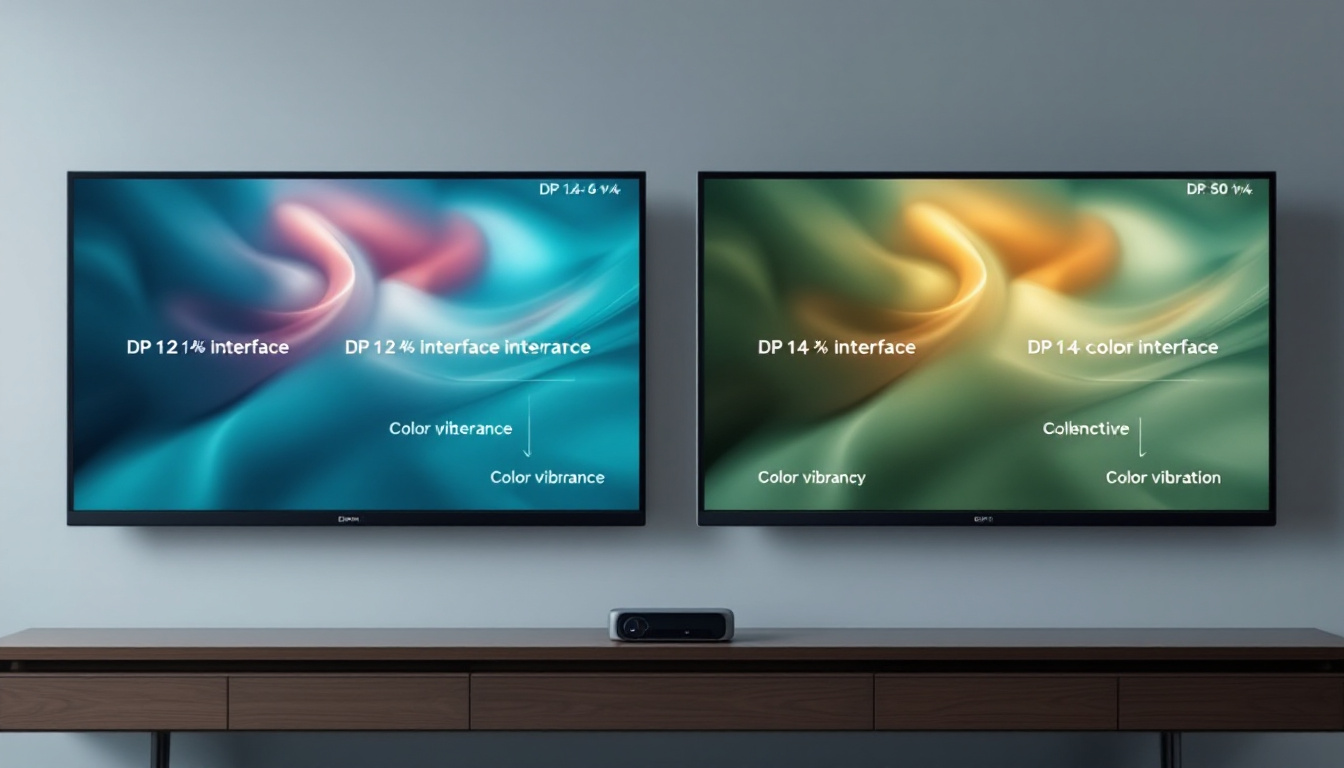In the modern world, where digital screens dominate our lives, understanding how to adjust monitor display sizes is essential for achieving optimal viewing experiences. Whether for work, gaming, or casual browsing, the size and clarity of an LED display can significantly impact performance and comfort. This article will delve into the intricacies of LED displays, how to adjust their sizes, and the factors to consider for the best visual experience.
Understanding LED Displays
Light Emitting Diode (LED) displays have become the standard for modern monitors due to their superior brightness, energy efficiency, and color accuracy. Unlike traditional LCDs, which use fluorescent backlighting, LED displays utilize small diodes that emit light, resulting in sharper images and deeper contrasts. This technology has revolutionized the way we experience visual content, making it more engaging and immersive than ever before.
Types of LED Displays
There are primarily two types of LED displays: Edge-Lit and Full-Array. Edge-Lit displays have LEDs positioned along the edges of the screen, which can lead to thinner designs but may compromise uniform brightness. Full-Array displays, on the other hand, feature a grid of LEDs behind the screen, allowing for better control of brightness and contrast across the entire display. This makes Full-Array displays particularly popular for high-end televisions and professional monitors, where image quality is paramount.
Another emerging technology is OLED (Organic Light Emitting Diode), which offers even greater contrast and color accuracy. However, OLEDs can be more expensive and may suffer from burn-in issues if static images are displayed for extended periods. The choice between LED and OLED often comes down to the specific needs of the user, such as budget constraints and intended use cases, whether for gaming, professional design work, or general media consumption.
Benefits of LED Displays
LED displays offer numerous advantages over their predecessors. They consume less power, which is beneficial for both the environment and your electricity bill. Additionally, they provide brighter images, making them suitable for various lighting conditions. The color reproduction is also superior, allowing for more vibrant visuals, which is particularly important for graphic design and gaming. Furthermore, the longevity of LED displays is noteworthy; they typically last longer than traditional displays, reducing the frequency of replacements and contributing to less electronic waste.
Another significant benefit of LED technology is its versatility. LED displays can be found in a wide range of applications, from large outdoor billboards to small handheld devices. This adaptability means that they can cater to different audiences and settings, whether it’s a bustling city street or a quiet home office. Moreover, advancements in LED technology continue to push the boundaries of what is possible, with innovations such as flexible displays and transparent screens on the horizon, promising to further enhance user experience and interaction.
Adjusting Monitor Display Size
Adjusting the display size of a monitor is crucial for ensuring that the visuals are comfortable and appropriate for the task at hand. Many users may not realize that the display size can be manipulated through various settings on their operating systems and monitor configurations. Properly configuring these settings can enhance productivity, reduce eye strain, and improve the overall user experience.
Using Operating System Settings
Both Windows and macOS provide built-in options to adjust display settings. In Windows, users can right-click on the desktop and select ‘Display settings.’ Here, options for scaling and resolution adjustments are available. Changing the resolution can make text and images appear larger or smaller, depending on the choice made. Additionally, Windows offers a feature called ‘Night light,’ which can be toggled on to reduce blue light emission, further enhancing comfort during extended use.
For macOS users, navigating to ‘System Preferences’ and selecting ‘Displays’ allows for similar adjustments. The ‘Scaled’ option provides various resolutions to choose from, enabling users to find the perfect fit for their needs. Furthermore, macOS supports the ‘True Tone’ feature, which automatically adjusts the display’s color temperature based on ambient lighting, making it easier on the eyes and ensuring that colors appear more natural in different environments.
Physical Adjustments on the Monitor
Most monitors come with physical buttons or an on-screen display (OSD) menu that allows users to adjust settings directly. These adjustments can include changing the brightness, contrast, and even the aspect ratio, which can affect how the display size appears. Some monitors also feature presets for different activities, such as gaming or reading, which can optimize the display settings accordingly. For instance, a gaming preset might enhance refresh rates and reduce input lag, while a reading preset could increase contrast to make text clearer and more legible.
In addition to these settings, many modern monitors come equipped with ergonomic features that allow for height, tilt, and swivel adjustments. This adaptability not only helps users find the most comfortable viewing angle but also contributes to better posture during long hours of use. Some monitors even support VESA mounting, which enables users to attach their monitors to adjustable arms or stands, providing even greater flexibility in positioning the screen for optimal viewing comfort.
Factors to Consider When Adjusting Display Size
When adjusting the display size, several factors come into play that can affect the overall experience. Understanding these factors can help users make informed decisions about their monitor settings.
Screen Resolution
Screen resolution refers to the number of pixels displayed on the screen. Higher resolutions, such as 4K, provide more detail and clarity but may require more powerful hardware to run smoothly. Conversely, lower resolutions can make images appear pixelated, especially on larger screens. It’s essential to find a balance between resolution and performance based on the tasks being performed.
Viewing Distance
The distance from which a user views the monitor significantly impacts the perceived display size. For instance, a larger screen viewed from a distance may appear smaller than a smaller screen viewed up close. Ideally, users should position themselves at a comfortable distance to ensure that the display is easy on the eyes while still providing a clear view of the content.
Aspect Ratio
The aspect ratio of a monitor is the ratio of its width to its height. Common ratios include 16:9, 16:10, and 21:9. A wider aspect ratio can enhance the viewing experience for movies and games, while a standard ratio may be more suitable for productivity tasks. Adjusting the aspect ratio can also affect how content is displayed, leading to potential stretching or letterboxing if not set correctly.
Common Issues and Troubleshooting
While adjusting display sizes can enhance the viewing experience, users may encounter various issues along the way. Understanding how to troubleshoot these problems can save time and frustration.
Resolution Problems
One common issue is the inability to set the desired resolution. This can occur if the graphics drivers are outdated or if the monitor is not recognized correctly by the operating system. Ensuring that drivers are up-to-date and that the monitor is correctly connected can often resolve these issues.
Additionally, some monitors have specific native resolutions that provide the best visual quality. Using a resolution outside of this range can lead to distorted images or text. Checking the manufacturer’s specifications can help users identify the optimal settings.
Scaling Issues
Scaling issues can arise when the display settings do not match the monitor’s capabilities. For instance, if a user sets a high scaling percentage on a lower-resolution monitor, text and images may appear blurry or pixelated. Adjusting the scaling settings back to a more appropriate level can often resolve these problems.
Enhancing Your Viewing Experience
Beyond adjusting the display size, there are several additional steps users can take to enhance their viewing experience further. These adjustments can lead to improved comfort and productivity during extended use.
Color Calibration
Color calibration is an essential aspect of optimizing a monitor’s display. Many monitors come with factory settings that may not be ideal for every user. Utilizing calibration tools or software can help achieve accurate colors, which is particularly important for graphic design and photography work.
Moreover, adjusting the brightness and contrast settings can help reduce eye strain, especially in low-light conditions. Many monitors also offer blue light filters, which can minimize the impact of screen time on sleep patterns.
Ergonomics and Monitor Positioning
Proper monitor positioning is crucial for maintaining good posture and reducing strain on the neck and eyes. The top of the monitor should be at or slightly below eye level, and users should sit at a distance where they can comfortably read the screen without leaning forward or straining their necks.
Using adjustable monitor stands or mounts can help achieve the ideal height and angle, allowing for a more comfortable viewing experience. Additionally, taking regular breaks to rest the eyes can further enhance comfort during long periods of use.
Conclusion
Adjusting monitor display sizes is a vital step in optimizing the viewing experience for various tasks. Understanding the types of LED displays, how to make adjustments through operating systems and monitor settings, and considering factors such as resolution, viewing distance, and aspect ratio can significantly enhance comfort and productivity.
By addressing common issues and implementing ergonomic practices, users can create a more enjoyable and efficient workspace. As technology continues to evolve, staying informed about the latest advancements in display technology will ensure that users can make the most of their monitors for years to come.
In summary, whether for work or leisure, taking the time to adjust and optimize monitor settings can lead to a more satisfying and effective digital experience.
Discover the Future of Visual Experience with LumenMatrix
Ready to elevate your visual experience to the next level? LumenMatrix is at the forefront of LED display innovation, offering a wide array of solutions tailored to your needs. From captivating Indoor and Outdoor LED Wall Displays to dynamic Vehicle and Sports LED Displays, our technology is designed to make your brand stand out. Embrace the revolution in visual communication with our All-in-One LED Displays, LED Transparent Displays, and more. Don’t just adjust your monitor settings—transform your space with LumenMatrix. Check out LumenMatrix LED Display Solutions today and see the difference for yourself.