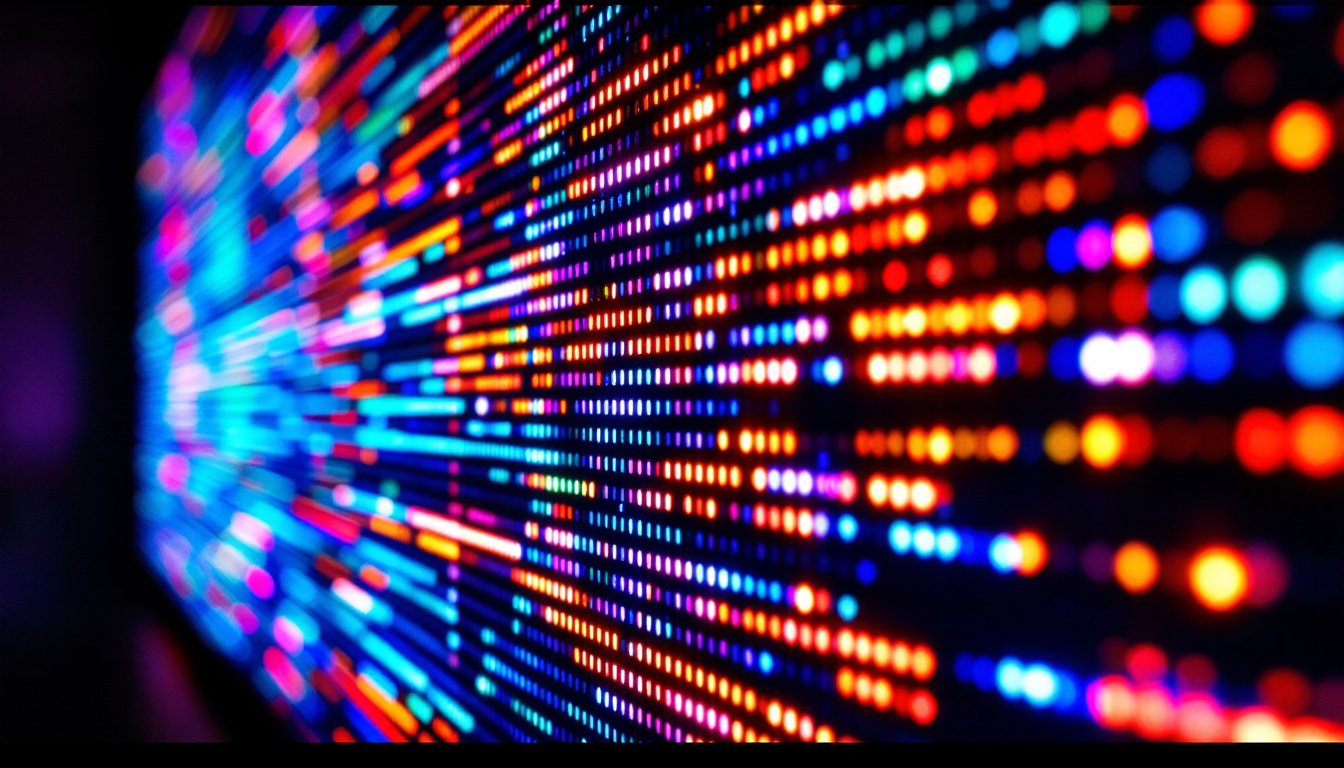In today’s digital age, the use of multiple monitors has become increasingly common across various professional and personal settings. Whether it’s for gaming, graphic design, software development, or financial trading, having more than one display can significantly alter the way users interact with their computers. But a frequent question arises: do multiple monitors affect performance? This article delves into the impact of using multiple LED displays on system performance, productivity, and user experience, providing a comprehensive understanding for anyone considering expanding their screen real estate.
Understanding LED Displays and Their Role in Multi-Monitor Setups
What Are LED Displays?
LED (Light Emitting Diode) displays are a type of flat-panel screen technology that uses light-emitting diodes to illuminate pixels. Compared to older technologies like LCDs with CCFL backlighting, LED displays offer better brightness, contrast, energy efficiency, and thinner designs. These advantages have made LED monitors the standard choice for most users today.
When setting up multiple monitors, LED displays are typically preferred because they provide consistent color accuracy and brightness levels across screens, which is crucial for tasks such as photo editing or video production. Additionally, LED monitors come in a wide range of sizes and resolutions, allowing users to tailor their setups to specific needs. The advancements in LED technology have also led to the emergence of OLED (Organic LED) displays, which provide even deeper blacks and more vibrant colors, further enhancing the visual experience for users who demand the highest quality.
Moreover, LED displays are not just limited to standard monitor applications; they are also widely used in digital signage, televisions, and even in the creation of immersive environments such as virtual reality setups. The versatility of LED technology means that it can be adapted for various uses, from casual gaming to professional design work, making it a critical component in today’s tech landscape.
How Multiple LED Monitors Connect to a System
Modern computers support multiple monitor connections through various ports such as HDMI, DisplayPort, USB-C, and DVI. Graphics cards, especially those designed for gaming or professional use, often have multiple outputs to handle several displays simultaneously. The connection method and the graphics card’s capabilities play a significant role in determining how well multiple monitors perform together.
It’s also important to consider the resolution and refresh rate of each monitor. For example, running two 4K LED monitors at 60Hz requires significantly more graphical processing power than two 1080p monitors. Understanding these technical details helps in assessing the potential impact on system performance. Additionally, users may want to explore options like daisy chaining monitors with DisplayPort, which allows for a more streamlined setup and reduces cable clutter, making it easier to manage multiple screens.
Furthermore, software solutions such as display management tools can enhance the multi-monitor experience by allowing users to easily switch between different configurations or extend their desktop across screens. These tools can provide features like virtual desktops, custom layouts, and even the ability to control applications on different monitors seamlessly. As remote work and multi-tasking become increasingly common, the ability to efficiently manage multiple LED displays is more important than ever, making it a vital consideration for anyone looking to optimize their workspace.
Impact of Multiple Monitors on System Performance
Graphics Processing Unit (GPU) Load
The most immediate performance consideration when using multiple monitors is the load on the GPU. Each additional display requires the GPU to render more pixels, which can increase the demand on its processing power and memory bandwidth. This is especially noticeable in graphics-intensive applications such as 3D modeling, video editing, or gaming.
For instance, a gaming setup with three 1080p LED monitors running a triple-monitor surround view can push a mid-range GPU to its limits, potentially leading to lower frame rates or stuttering. Conversely, office productivity tasks like web browsing and document editing typically have minimal impact, even with several monitors connected.
Moreover, the type of content displayed can also influence GPU performance. High-resolution images, videos, or complex animations can require significantly more resources compared to static text or simple graphics. As a result, users engaged in creative work may find that their GPU struggles under the weight of multiple demanding applications, necessitating upgrades to more powerful graphics cards for optimal performance.
CPU and Memory Considerations
While the GPU handles most of the graphical workload, the CPU and system memory also play roles in multi-monitor performance. Running multiple applications across several screens can increase CPU utilization and RAM usage. For example, having multiple browser windows, video streams, or software programs open simultaneously can tax system resources, potentially leading to slower response times if the hardware is insufficient.
However, this impact is more related to the software workload than the number of monitors per se. A well-equipped system with a modern multi-core CPU and ample RAM (16GB or more) can handle multiple monitors without noticeable performance degradation in most everyday scenarios.
In addition, the operating system’s ability to manage resources effectively becomes crucial when multiple monitors are in use. Some operating systems are better optimized for multi-display setups, allowing for smoother transitions and more efficient memory allocation. Users may also benefit from utilizing software tools that help manage window layouts and application distribution across screens, further enhancing productivity and system responsiveness.
Power Consumption and Heat Generation
Adding more monitors naturally increases power consumption. Each LED display draws electricity, and the GPU works harder to drive multiple screens, which can lead to higher overall system power usage. This increase may affect energy bills and battery life in laptops.
Additionally, the increased workload on the GPU and CPU can generate more heat, potentially requiring better cooling solutions. Overheating can cause thermal throttling, where the system reduces performance to prevent damage, indirectly affecting user experience.
Furthermore, users should consider the environmental impact of increased power consumption. While many modern displays are designed to be energy-efficient, the cumulative effect of several monitors can still contribute to a larger carbon footprint. Employing energy-saving settings, such as automatic sleep modes for inactive displays, can help mitigate some of these effects while also extending the lifespan of the hardware. As technology advances, more eco-friendly options may emerge, allowing users to enjoy the benefits of multi-monitor setups with a reduced environmental impact.
Does Multiple Monitor Use Improve or Hinder Productivity?
Research on Productivity Gains
Multiple studies have shown that using more than one monitor can significantly enhance productivity. According to a 2018 report by the University of Utah, users working with dual monitors increased their productivity by up to 42% compared to single-monitor setups. This improvement stems from reduced time spent switching between windows and better organization of tasks.
For professions that require multitasking—such as software development, financial analysis, or digital marketing—having multiple LED displays allows users to view code, data, and communication channels simultaneously. This setup minimizes context switching and streamlines workflow.
Potential Drawbacks and User Adaptation
While multiple monitors can boost productivity, they can also introduce distractions if not managed properly. Users may find themselves overwhelmed by the abundance of open windows or tempted to multitask excessively, which can reduce focus.
Moreover, ergonomics play a critical role. Poorly arranged monitors can cause neck strain or eye fatigue. Experts recommend positioning monitors at eye level and within a comfortable viewing distance to mitigate these issues. Adapting to a multi-monitor environment may take time, but with proper setup and discipline, the benefits generally outweigh the drawbacks.
Technical Tips for Optimizing Performance with Multiple LED Monitors
Choosing the Right Hardware
To ensure smooth performance with multiple LED monitors, investing in a capable graphics card is essential. High-end GPUs from NVIDIA’s RTX or AMD’s Radeon RX series offer multiple outputs and enough power to handle high-resolution multi-display setups without bottlenecks.
Additionally, pairing the GPU with a fast CPU and sufficient RAM (at least 16GB for most users) helps maintain overall system responsiveness. For professional users working with 4K or ultrawide monitors, considering workstation-class GPUs might be beneficial.
Optimizing Display Settings
Adjusting display settings can alleviate performance issues. Lowering the resolution or refresh rate on secondary monitors can reduce GPU load, freeing resources for primary tasks. Many users find that running their main monitor at the highest settings while setting secondary monitors to 1080p or 1440p strikes a good balance.
Enabling features like NVIDIA Surround or AMD Eyefinity can also help manage multiple monitors more efficiently by treating them as a single large display, which can improve gaming and simulation experiences.
Software and Driver Updates
Keeping graphics drivers up to date is crucial for optimal multi-monitor performance. Manufacturers frequently release updates that improve compatibility, fix bugs, and enhance performance for multi-display setups.
Additionally, using software tools to manage window placement and monitor calibration can improve workflow and visual consistency across screens. Programs like DisplayFusion or Windows’ built-in Snap Assist help users organize their workspace efficiently.
Conclusion: Balancing Performance and Productivity with Multiple LED Monitors
Multiple LED monitors can have a noticeable impact on system performance, primarily through increased GPU load and higher power consumption. However, with the right hardware and settings, these effects can be minimized, allowing users to enjoy the substantial productivity benefits that multi-monitor setups offer.
For professionals and enthusiasts alike, investing in quality LED displays and a capable graphics card, combined with thoughtful ergonomic and software management, creates an environment where performance and productivity thrive together. Whether for work or play, multiple monitors are a powerful tool that, when used wisely, can transform the computing experience.
Ultimately, the decision to adopt a multi-monitor setup should consider the specific use case, hardware capabilities, and user preferences to strike the optimal balance between performance and enhanced workflow.
Explore Cutting-Edge LED Display Solutions with LumenMatrix
Ready to elevate your multi-monitor setup and enhance your productivity? Discover the innovative world of LumenMatrix, where advanced LED display technology meets creative design. From vibrant Indoor LED Walls to dynamic Outdoor Displays, and from sleek LED Posters to immersive All-in-One solutions, LumenMatrix offers a wide array of options to fit your specific needs. Embrace the future of visual communication and create unforgettable experiences with our LED displays. Check out LumenMatrix LED Display Solutions today and see how our commitment to excellence can transform your space.