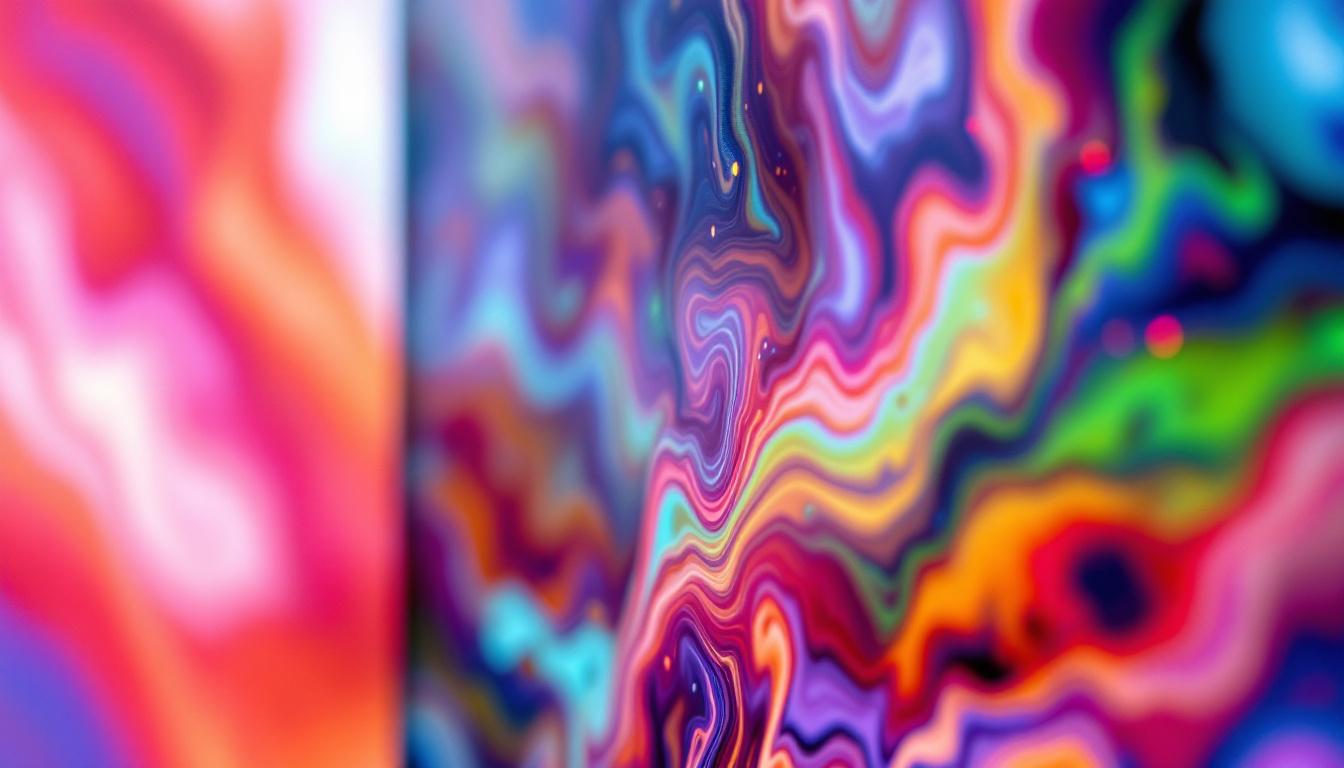In today’s digital age, the clarity and quality of the visual display on your computer can significantly affect your overall experience. Whether you’re working, gaming, or simply browsing the internet, the resolution of your LED display plays a crucial role. Understanding how to change your desktop resolution is essential for optimizing your viewing experience. This article will guide you through the process, explaining the significance of resolution and providing step-by-step instructions for various operating systems.
Understanding Desktop Resolution
Desktop resolution refers to the number of pixels displayed on your screen, typically represented as width x height (e.g., 1920 x 1080). The higher the resolution, the more pixels are packed into the screen, resulting in sharper images and clearer text. This is particularly important for graphic design, gaming, and video editing, where detail is paramount. A higher pixel density not only enhances the visual experience but also allows for more accurate color representation, which is crucial for professionals working in creative fields.
LED displays, which are widely used in modern monitors and laptops, can support a range of resolutions. Common resolutions include Full HD (1920 x 1080), Quad HD (2560 x 1440), and 4K (3840 x 2160). Each of these resolutions offers different levels of detail and clarity, making it essential to choose the right one for your needs. For example, while Full HD is often sufficient for everyday tasks and casual gaming, Quad HD and 4K are preferred for high-end gaming and professional video editing, where every pixel counts.
Why Resolution Matters
Choosing the correct resolution can enhance your productivity and reduce eye strain. A higher resolution allows for more screen real estate, enabling users to view multiple applications simultaneously without sacrificing clarity. Conversely, a lower resolution may lead to pixelation, making text and images appear blurry. This can be particularly frustrating for tasks that require precision, such as coding or graphic design, where fine details are crucial. Additionally, a higher resolution can improve your overall workflow by allowing you to keep more windows open at once, reducing the need to constantly switch between applications.
Moreover, specific applications and games may require certain resolutions to function optimally. For instance, many modern games are designed to run at higher resolutions to provide a more immersive experience. Adjusting your display settings accordingly can significantly improve your gaming performance and visual enjoyment. Furthermore, video streaming services often offer content in various resolutions, with 4K becoming increasingly popular for its stunning clarity. As internet speeds improve, the ability to stream high-resolution content seamlessly is becoming a standard expectation among consumers, making resolution a key factor in the overall viewing experience.
Changing Desktop Resolution on Windows
For Windows users, changing the desktop resolution is a straightforward process. The steps may vary slightly depending on the version of Windows you are using, but the general approach remains consistent.
Windows 10 and 11
1. Right-click on the desktop and select “Display settings” from the context menu.
2. In the Display settings window, scroll down to the “Scale and layout” section. Here, you will find the “Display resolution” dropdown menu.
3. Click on the dropdown menu to view the available resolutions. Select the desired resolution, and Windows will automatically apply the change.
4. A prompt will appear asking if you want to keep the new resolution. Click “Keep changes” if you are satisfied with the new setting, or “Revert” if you prefer the previous resolution.
It’s important to note that the available resolutions depend on your monitor’s capabilities and the graphics card installed in your system. Higher resolutions can provide a clearer and more detailed image, which is particularly beneficial for tasks such as photo editing, gaming, or watching high-definition videos. However, keep in mind that setting a resolution that is too high for your monitor can lead to display issues, such as a blank screen or distorted images. Therefore, always ensure that the resolution you select is supported by your display hardware.
Windows 7 and 8
The process for changing resolution in older versions of Windows is slightly different:
1. Right-click on the desktop and select “Screen resolution.”
2. In the Screen Resolution window, you will see a dropdown menu labeled “Resolution.” Click on it to view the available options.
3. Choose the desired resolution and click “Apply.” A confirmation dialog will appear, allowing you to keep the changes or revert to the previous setting.
In Windows 7 and 8, users may also find additional options for customizing their display settings. For instance, you can adjust the orientation of your screen, which is particularly useful for users with rotating monitors or those who prefer a portrait layout for reading documents. Furthermore, if you are using multiple monitors, the Screen Resolution window allows you to select which display you want to configure, making it easier to manage your workspace effectively. This feature is especially beneficial for professionals who require extensive screen real estate for multitasking or for gamers who enjoy immersive experiences across multiple displays.
Changing Desktop Resolution on macOS
For Mac users, adjusting the desktop resolution is equally simple and can be done through the System Preferences. The steps are as follows:
macOS Monterey and Later
1. Click on the Apple logo in the top-left corner of the screen and select “System Preferences.”
2. In the System Preferences window, click on “Displays.”
3. Under the “Display” tab, you will see a list of available resolutions. By default, macOS selects the “Default for display” option, which is usually the optimal resolution for your monitor.
4. To change the resolution, select “Scaled” and choose your preferred resolution from the list. The changes will be applied immediately.
It’s worth noting that different resolutions can significantly impact your visual experience. For example, selecting a higher resolution can provide sharper images and clearer text, making it ideal for tasks that require precision, such as graphic design or video editing. Conversely, a lower resolution may be beneficial for improving performance in resource-intensive applications or games, as it can reduce the strain on your graphics card.
Older Versions of macOS
The process remains largely the same in older versions of macOS, though the interface may differ slightly. Users can still access the Displays settings through System Preferences and adjust the resolution as needed.
In older macOS versions, users may also encounter additional options for color profiles and refresh rates, which can further enhance their display experience. Selecting the right color profile can ensure that the colors on your screen are as accurate as possible, which is particularly important for photographers and videographers who rely on precise color representation. Additionally, adjusting the refresh rate can help improve the smoothness of animations and video playback, making it a valuable adjustment for gamers or anyone who enjoys watching high-definition content on their Mac.
Changing Desktop Resolution on Linux
Linux users have several options for changing desktop resolution, depending on the desktop environment they are using. Here’s a general guide for the most popular environments:
GNOME Desktop
1. Open the “Settings” application from the application menu.
2. Navigate to the “Displays” section.
3. Here, you will find a list of available resolutions. Select your desired resolution from the dropdown menu.
4. Click “Apply” to save the changes. You may need to confirm the new resolution before it takes effect.
KDE Plasma
1. Right-click on the desktop and select “Display Configuration” from the context menu.
2. In the Display Configuration window, you can see the available resolutions for your monitor.
3. Select the desired resolution and click “Apply.” Confirm the changes if prompted.
Common Issues When Changing Resolution
While changing desktop resolution is generally a straightforward process, users may encounter some common issues. Understanding these problems can help in troubleshooting effectively.
Unsupported Resolutions
One of the most common issues is selecting a resolution that is not supported by the monitor. If you choose an unsupported resolution, the display may go blank, or you may see a warning message. In such cases, reverting to the previous resolution is necessary to restore functionality.
To avoid this, always refer to the monitor’s specifications or user manual to determine the supported resolutions before making changes.
Screen Flickering or Distortion
Another issue that may arise is screen flickering or distortion after changing the resolution. This can be caused by several factors, including outdated graphics drivers or incorrect refresh rates.
To resolve this issue, ensure that your graphics drivers are up to date. Additionally, check the refresh rate settings in the display settings and adjust them if necessary. A refresh rate that is too low can result in a poor display experience.
Optimizing Your Display Settings
Beyond simply changing the resolution, optimizing your display settings can greatly enhance your visual experience. Here are some tips to consider:
Adjusting Refresh Rates
The refresh rate, measured in hertz (Hz), indicates how many times your display refreshes the image per second. A higher refresh rate can lead to smoother motion, especially in gaming and video playback.
To adjust the refresh rate, access the display settings on your operating system and look for the “Refresh rate” option. Select a higher rate if your monitor supports it for a better visual experience.
Calibrating Color Settings
Color calibration is another essential aspect of optimizing your display. Proper calibration ensures that colors are accurate and vibrant, which is particularly important for graphic design and photo editing.
Most operating systems provide built-in calibration tools. Users can access these tools through the display settings and follow the prompts to adjust brightness, contrast, and color balance.
Conclusion
Changing the desktop resolution on your LED display is a valuable skill that can significantly enhance your computing experience. Whether you are using Windows, macOS, or Linux, the process is relatively simple and can be tailored to suit your specific needs.
By understanding the importance of resolution and optimizing your display settings, you can create a more enjoyable and productive environment. Remember to keep your graphics drivers updated and refer to your monitor’s specifications to ensure the best possible performance.
With the right adjustments, your LED display can deliver stunning visuals, making every task more enjoyable. Whether for work or play, taking the time to configure your display settings can lead to a more satisfying digital experience.
Explore Cutting-Edge LED Display Solutions
Ready to elevate your visual experience with the highest quality LED displays? Discover the innovative solutions offered by LumenMatrix, a leader in LED display technology. From captivating Indoor LED Walls to dynamic Outdoor LED Displays, and from versatile Vehicle LED Displays to sleek LED Poster Displays, LumenMatrix has a wide array of options to transform your space. Whether you’re looking to enhance engagement in a sports arena with an LED Sports Display, make a statement with a Floor LED Display, or require a Custom LED Display tailored to your unique needs, LumenMatrix is your go-to source. Experience the revolution in visual communication and empower your business with displays that deliver your message with unparalleled impact and clarity. Check out LumenMatrix LED Display Solutions today and see your world in a whole new light.