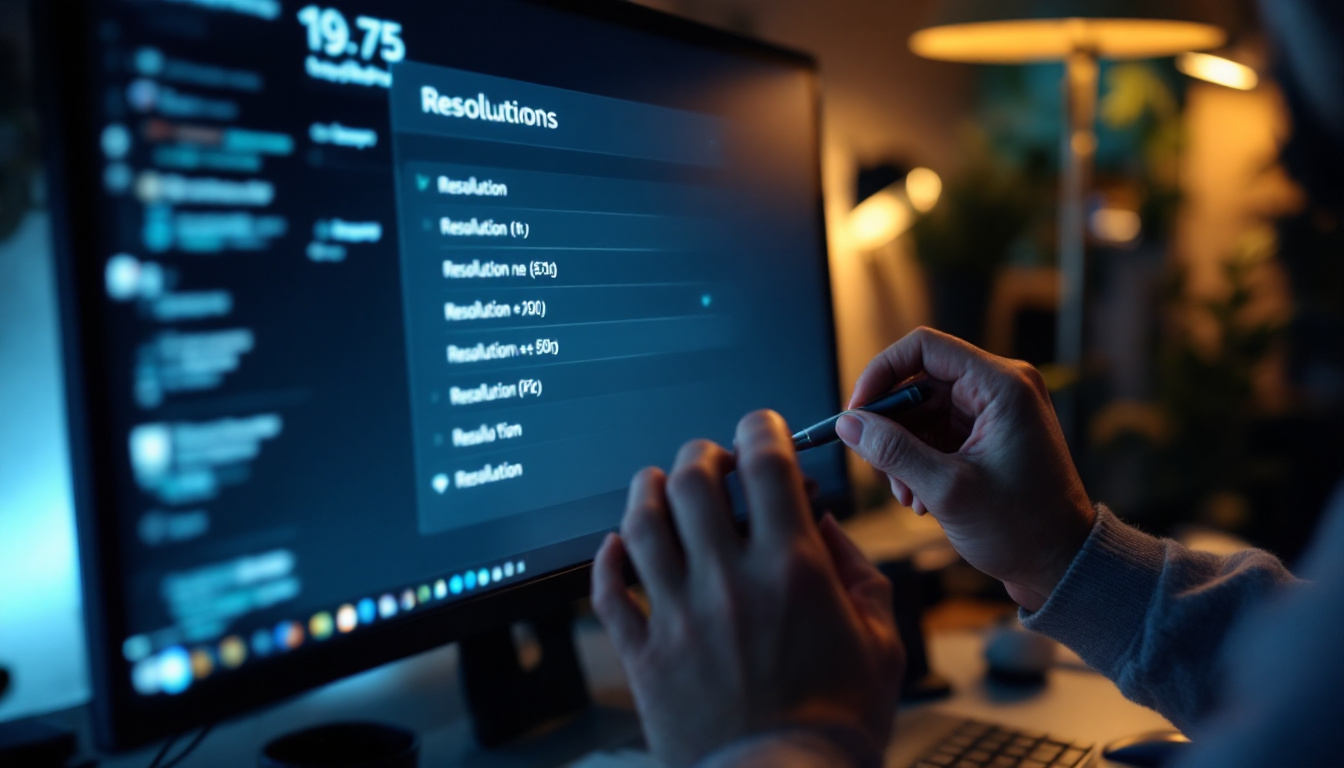In the digital age, the clarity and quality of the visuals displayed on a computer monitor can significantly impact productivity, gaming experience, and overall user satisfaction. One of the most crucial aspects of monitor performance is its resolution. Understanding how to change the resolution on your LED display can enhance your viewing experience and optimize your setup. This article will guide you through the process of adjusting your monitor’s resolution, the importance of resolution, and some common troubleshooting tips.
Understanding Monitor Resolution
Monitor resolution refers to the number of pixels displayed on the screen, typically represented as width x height (e.g., 1920 x 1080). The higher the resolution, the more detail can be displayed, leading to sharper images and clearer text. Common resolutions include Full HD (1920 x 1080), Quad HD (2560 x 1440), and 4K UHD (3840 x 2160). With advancements in technology, the demand for higher resolutions continues to grow, pushing the boundaries of what is visually possible on screens.
Different tasks may require different resolutions. For instance, graphic design and video editing often benefit from higher resolutions, while basic tasks like word processing may not require such clarity. Understanding your specific needs can help you choose the appropriate resolution for your workflow. Additionally, the size of the monitor can influence how resolution is perceived; a higher resolution on a smaller screen can appear sharper than the same resolution on a larger display, where individual pixels may become more noticeable.
Types of Monitor Resolutions
There are several standard resolutions that users encounter today. Each has its own advantages and ideal use cases:
- HD (1280 x 720): Often used in smaller monitors and laptops, this resolution is suitable for basic tasks like web browsing and document editing. It is also commonly found in budget-friendly televisions, making it accessible for users who prioritize affordability over high-end features.
- Full HD (1920 x 1080): This is the most common resolution for monitors and TVs, providing a good balance between quality and performance for gaming, streaming, and general use. Full HD is particularly popular for watching movies and shows, as it delivers a satisfactory viewing experience without requiring the latest hardware.
- Quad HD (2560 x 1440): This resolution offers enhanced detail and is popular among gamers and professionals who require more screen real estate for multitasking. With its increased pixel density, Quad HD is ideal for immersive gaming experiences and allows for clearer images in design applications, making it a favorite among graphic artists.
- 4K UHD (3840 x 2160): Ideal for high-end gaming and professional video editing, 4K provides stunning detail and clarity, but requires powerful hardware to run effectively. As content creation and consumption increasingly move towards 4K, many users are investing in this resolution to future-proof their setups and enjoy the latest media in the highest quality available.
Beyond these standard resolutions, there are also specialized formats such as 5K (5120 x 2880) and ultrawide resolutions that cater to niche markets, particularly in professional environments. For example, 5K displays are favored by photographers and video editors who need exceptional detail for their work, while ultrawide monitors provide an expansive workspace that enhances productivity for multitaskers. The choice of resolution can significantly impact not just visual quality, but also the overall user experience, making it an essential consideration when selecting a monitor.
How to Change Resolution on Your Computer Monitor
Changing the resolution on a computer monitor is a straightforward process, but it can vary slightly depending on the operating system you are using. Below are step-by-step instructions for both Windows and macOS.
Changing Resolution on Windows
For Windows users, adjusting the resolution can be done through the Display Settings. Here’s how:
- Right-click on the desktop and select Display settings.
- Scroll down to the Display resolution section.
- Click on the dropdown menu to see available resolutions.
- Select the desired resolution and click Keep changes to apply it.
If the screen appears distorted or unclear, Windows will revert to the previous resolution after a few seconds, allowing you to try again.
It’s important to note that the optimal resolution for your monitor is typically the highest available option, as this will provide the clearest and most detailed image. However, if you are using specific applications or games that require a lower resolution for better performance, you may want to experiment with different settings. Additionally, if you have multiple monitors connected, you can adjust the resolution for each display individually, allowing for a customized setup that suits your workflow or gaming needs.
Changing Resolution on macOS
For macOS users, the process is equally simple:
- Click on the Apple menu in the top left corner and select System Preferences.
- Choose Displays.
- In the Display tab, you will see a list of resolutions. Select Scaled to view all available options.
- Click on the resolution you wish to use, and it will be applied immediately.
macOS automatically optimizes the display settings based on the monitor’s capabilities, ensuring the best possible experience.
Moreover, macOS provides a feature called “Night Shift,” which adjusts the color temperature of your display based on the time of day. This can be particularly beneficial for reducing eye strain during late-night work sessions. Additionally, if you are using external displays, macOS supports various configurations, such as mirroring or extending your desktop, which can enhance productivity by allowing you to multitask more effectively across screens. Remember to check for updates regularly, as Apple often releases enhancements that can improve display performance and compatibility with new monitors.
Why Resolution Matters
The resolution of a monitor plays a vital role in the overall user experience. A higher resolution can lead to improved clarity, allowing for finer details to be visible. This is particularly important for professionals in fields such as graphic design, video editing, and gaming, where precision is key.
Impact on Visual Quality
Higher resolutions enhance visual quality by providing more pixels per inch (PPI). This means that images and text appear sharper and more defined. For example, a 4K monitor displays four times the number of pixels as a Full HD monitor, resulting in a more immersive experience, especially when watching movies or playing games.
Effects on Performance
While higher resolutions offer better visual quality, they also require more processing power from your computer. This can impact performance, especially in gaming or graphic-intensive applications. Users should ensure their hardware is capable of handling higher resolutions to avoid lag or reduced frame rates.
Common Resolution Issues and Troubleshooting
Despite the straightforward process of changing resolution, users may encounter issues. Here are some common problems and solutions:
Screen Flickering or Distortion
Screen flickering or distortion can occur if the selected resolution is not supported by the monitor. If this happens, it’s advisable to revert to the previous resolution or choose a different one from the list of supported options. Always check the monitor’s specifications for supported resolutions.
Incorrect Aspect Ratio
Sometimes, changing the resolution can lead to an incorrect aspect ratio, causing images to appear stretched or squished. To fix this, ensure that the resolution matches the native aspect ratio of the monitor. For instance, a 16:9 monitor should ideally use resolutions like 1920 x 1080 or 3840 x 2160.
Driver Issues
Outdated or incorrect graphics drivers can also lead to resolution problems. Users should regularly update their graphics drivers to ensure compatibility with the latest resolutions and features. This can usually be done through the manufacturer’s website or through device management settings on the computer.
Additional Tips for Optimizing Monitor Resolution
Adjusting resolution is just one step in optimizing your monitor settings. Here are some additional tips to enhance your viewing experience:
Calibrate Your Monitor
Calibration can significantly improve color accuracy and overall image quality. Many operating systems offer built-in calibration tools, or users can opt for third-party software to adjust brightness, contrast, and color settings. Proper calibration ensures that images are displayed as intended, which is especially important for creative professionals.
Adjust Scaling Settings
In addition to resolution, scaling settings can affect how content is displayed on your screen. If text and icons appear too small or too large, adjusting the scaling can improve usability. Windows and macOS both offer scaling options in their display settings, allowing users to find a comfortable size for their interface.
Maintain Proper Monitor Distance
The distance between the monitor and the user can also impact the viewing experience. A general rule of thumb is to sit at a distance of about an arm’s length from the screen. This distance helps reduce eye strain and allows for a more comfortable viewing experience, especially when using high-resolution displays.
Conclusion
Changing the resolution on a computer monitor is a simple yet effective way to enhance the visual experience. Understanding the importance of resolution, recognizing common issues, and knowing how to troubleshoot can empower users to make the most of their LED displays. Whether for work, gaming, or leisure, optimizing monitor settings can lead to a more enjoyable and productive computing experience.
By following the steps outlined in this article, users can easily adjust their monitor settings to suit their specific needs. With the right resolution and display settings, the digital world can become a clearer, more vibrant place.
Discover the Future of Visual Display with LumenMatrix
Ready to elevate your visual experience to new heights? LumenMatrix is at the forefront of LED display technology, offering a wide array of innovative solutions that cater to any need. From immersive Indoor LED Wall Displays to dynamic Outdoor LED Wall Displays, and from versatile Vehicle LED Displays to sleek LED Poster Displays, our products are designed to captivate and engage. Experience the pinnacle of clarity and impact with our LED Sports Displays, Floor LED Displays, and Custom LED solutions. Embrace the revolution in visual communication with LumenMatrix’s All-in-One and Transparent LED Displays. Don’t just change your resolution, transform your entire visual landscape. Check out LumenMatrix LED Display Solutions today and see your world in a whole new light.