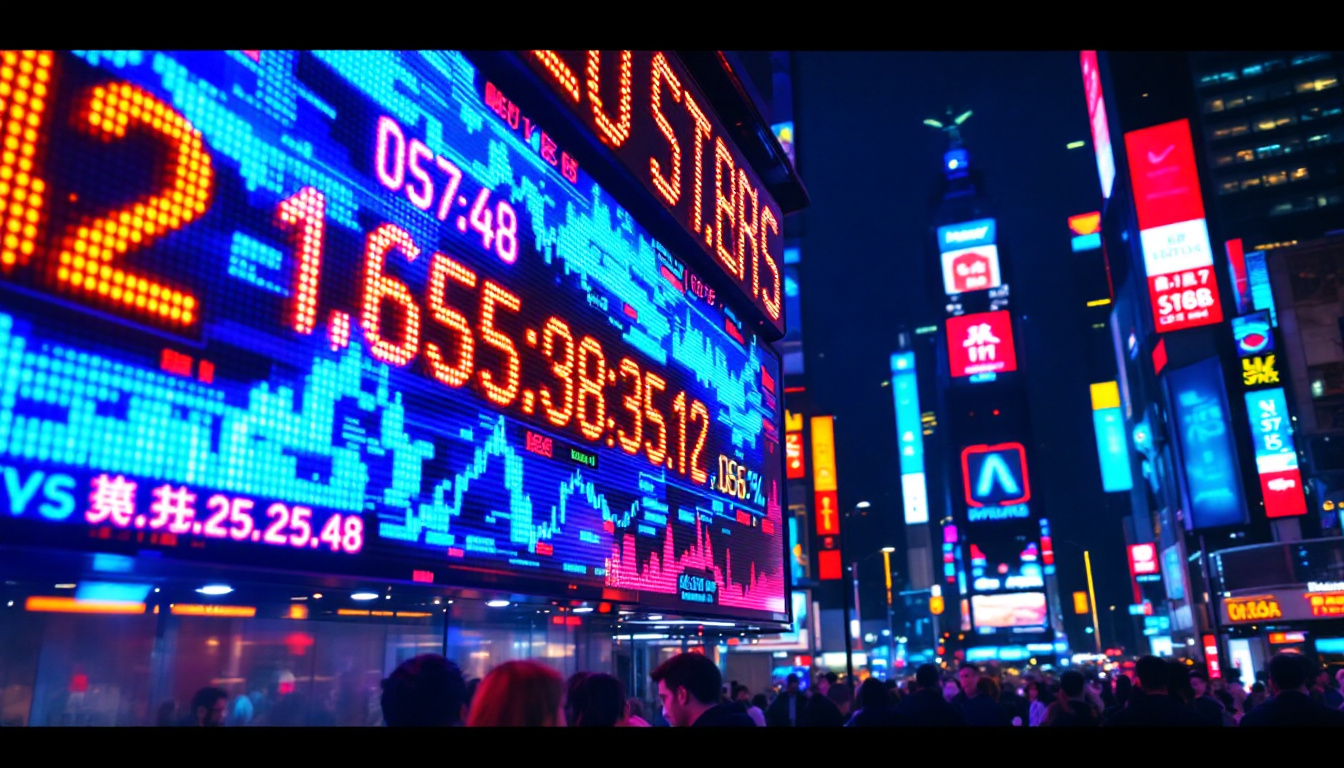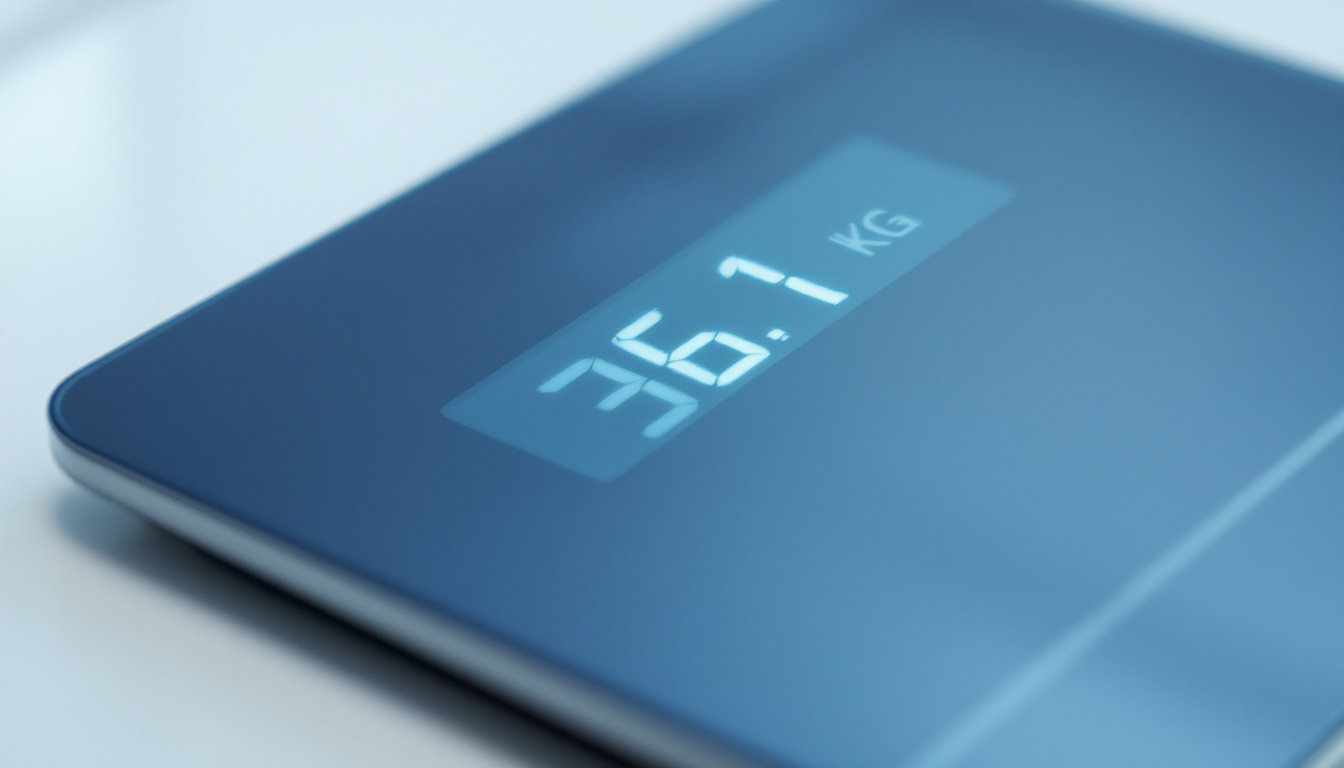In today’s digital age, understanding screen resolution is crucial for optimizing visual experiences across various devices. Whether it’s for gaming, graphic design, or simply enjoying high-definition content, knowing how to find and interpret screen resolution can significantly enhance the viewing experience. This article delves into the intricacies of LED displays, explaining how to determine their screen resolution and why it matters.
Understanding Screen Resolution
Screen resolution refers to the number of pixels displayed on a screen, typically represented as width x height. For instance, a resolution of 1920 x 1080 means the screen displays 1920 pixels horizontally and 1080 pixels vertically. Higher resolutions generally provide clearer and more detailed images, which is especially important for tasks that require precision.
Different devices come with various screen resolutions, and understanding these differences can help users select the right device for their needs. From smartphones to televisions, each device has a resolution tailored to its specific use case. This section will explore how screen resolution impacts the overall user experience.
Types of Screen Resolutions
Screen resolutions can be categorized into several types, each serving different purposes. Common resolutions include:
- HD (1280 x 720): Often found in budget televisions and older monitors, HD resolution provides decent quality for casual viewing.
- Full HD (1920 x 1080): A standard for most modern displays, Full HD offers a sharp and clear picture, making it suitable for gaming and streaming.
- 4K (3840 x 2160): Known for its ultra-high definition, 4K resolution delivers four times the pixel count of Full HD, resulting in stunning visuals.
- 8K (7680 x 4320): The latest in display technology, 8K resolution provides an incredibly detailed image, though content availability is still limited.
Why Resolution Matters
The importance of screen resolution cannot be overstated. Higher resolutions allow for more detail, which is particularly beneficial for professionals in fields like photography, video editing, and graphic design. Additionally, higher resolutions can enhance the gaming experience, providing more immersive visuals.
Moreover, as technology advances, content creators are producing more high-resolution content. This means that having a display that can support these resolutions is becoming increasingly important for consumers who want to stay current with media trends.
Furthermore, the relationship between screen resolution and display size is crucial. A high-resolution display on a small screen can yield a sharper image, while the same resolution on a larger screen may result in a less detailed appearance if the pixel density is not sufficient. This is why terms like “Retina display” have gained popularity, indicating a screen where pixels are packed so closely that they become indistinguishable to the human eye at a normal viewing distance. Understanding this concept can help consumers make informed decisions about their devices, ensuring they choose screens that not only meet their resolution needs but also provide an optimal viewing experience.
In addition, the evolution of screen technology, such as OLED and QLED, has further enhanced the way we perceive resolution. These technologies improve color accuracy and contrast, making high-resolution content even more vibrant and lifelike. As a result, consumers are increasingly drawn to devices that not only boast high pixel counts but also utilize advanced display technologies to elevate their viewing experience. This intersection of resolution and display technology is reshaping how we interact with digital content across various platforms.
How to Find the Screen Resolution on Different Devices
Finding the screen resolution varies depending on the device being used. Below are detailed steps for checking the resolution on various platforms, including Windows, macOS, smartphones, and televisions.
Finding Screen Resolution on Windows
For Windows users, determining the screen resolution is a straightforward process. Here’s how to do it:
- Right-click on the desktop and select Display settings.
- Scroll down to the Scale and layout section.
- Under Display resolution, you will see the current resolution listed. It will typically be set to the recommended resolution for your display.
This method works for most versions of Windows, including Windows 10 and Windows 11. If you are using an external monitor, ensure it is connected before checking the resolution.
Finding Screen Resolution on macOS
For macOS users, the process is equally simple:
- Click on the Apple menu in the top left corner of the screen.
- Select About This Mac.
- Click on the Displays tab to view the resolution of your screen.
Mac users can also adjust their resolution settings from the System Preferences menu under Displays.
Finding Screen Resolution on Smartphones
Smartphones typically have fixed resolutions, but users can still find this information in the device settings:
- iOS: Go to Settings > Display & Brightness. The resolution is not explicitly listed, but users can find the model number and look up the specifications online.
- Android: Open Settings > Display > Screen resolution (if available). Some devices may not display this information directly, requiring a web search for the device specifications.
Finding Screen Resolution on Televisions
Televisions often come with preset resolutions, but users may want to confirm the resolution settings for optimal viewing. Here’s how to check:
Using the TV Menu
Most modern televisions allow users to check the resolution through the settings menu:
- Press the Menu button on the remote control.
- Navigate to Settings or Picture Settings.
- Look for an option labeled Resolution or Display Settings to view the current resolution.
This method may vary slightly depending on the brand of the television, but most manufacturers follow a similar structure.
Using External Devices
If the television is connected to an external device, such as a gaming console or streaming box, the resolution can also be checked through that device:
- For gaming consoles like the PlayStation or Xbox, go to the settings menu and look for display settings.
- Streaming devices often have similar settings menus where users can find the output resolution.
Adjusting Screen Resolution
Once the current screen resolution is identified, users may want to adjust it for various reasons, such as improving clarity or fitting content better on the screen. Adjusting screen resolution can enhance the viewing experience significantly.
Adjusting Resolution on Windows
To change the screen resolution on a Windows device, follow these steps:
- Right-click on the desktop and select Display settings.
- Under Display resolution, click the dropdown menu to select a different resolution.
- Choose the desired resolution and click Keep changes to apply.
It’s important to note that not all resolutions will look good on every display. Users should select a resolution that is recommended for their specific monitor for the best results.
Adjusting Resolution on macOS
For macOS users, adjusting the resolution can be done through the following steps:
- Click on the Apple menu and select System Preferences.
- Choose Displays.
- Select the Scaled option to view available resolutions, and choose the preferred one.
macOS also provides a Default for display option, which automatically selects the best resolution for the screen.
Adjusting Resolution on Smartphones
Smartphones typically do not allow users to change the resolution directly. However, users can adjust display settings to optimize performance:
- On iOS devices, users can enable Zoom settings to change how content is displayed.
- Android users can adjust font size and display size through the Display settings, which can indirectly affect how content appears on the screen.
Common Issues Related to Screen Resolution
While adjusting screen resolution can enhance the viewing experience, users may encounter several common issues. Understanding these problems can help in troubleshooting and ensuring optimal performance.
Screen Flickering
Screen flickering can occur when the resolution is set too high for the monitor or when there are compatibility issues between the graphics card and the display. To resolve this, users should:
- Reduce the screen resolution to a lower setting.
- Update graphics drivers to ensure compatibility.
- Check the monitor’s refresh rate settings.
Blurry Images
Blurry images can result from using a non-native resolution. Each display has a native resolution that provides the best clarity. To fix this issue:
- Set the screen resolution to the monitor’s native resolution.
- Ensure that the correct display settings are selected in the graphics control panel.
Aspect Ratio Problems
Aspect ratio issues can arise when the resolution does not match the screen’s dimensions. This can lead to stretched or squished images. To correct aspect ratio problems:
- Select a resolution that maintains the correct aspect ratio (e.g., 16:9 for most widescreen displays).
- Adjust the display settings to fit the screen properly.
Conclusion
Understanding screen resolution is essential for anyone looking to optimize their digital experience. From determining the current resolution on various devices to adjusting settings for better performance, this knowledge empowers users to make informed decisions about their technology. Whether for work, gaming, or entertainment, knowing how to find and adjust screen resolution can significantly enhance the quality of visual content.
As technology continues to evolve, keeping abreast of the latest developments in display technology and resolution standards will be beneficial. With the right information, users can ensure they are getting the most out of their devices, enjoying crisp, clear visuals that enhance every experience.
Explore High-Resolution LED Displays with LumenMatrix
Ready to take your visual experience to the next level? LumenMatrix is at the forefront of LED display technology, offering a wide range of innovative solutions that cater to your unique needs. From Indoor and Outdoor LED Wall Displays to specialized options like Vehicle, Sports, and Floor LED Displays, LumenMatrix has the perfect solution to bring your content to life with unparalleled clarity and vibrancy. Elevate your brand visibility and captivate your audience with our Custom, All-in-One, and Transparent LED Display options. Check out LumenMatrix LED Display Solutions today and transform the way you communicate visually.